Customizing SeparatorInset of UITableView in iOS – Xamarin.Forms
Important notice: this post is intended for perfectionist developers. Hello, folks! Today, I bring a small tip on how to customize the SeparatorInset of a UITableView in iOS in a Xamarin.Forms application. But what is that? What are we talking about? Let’s find out in this post!
As I mentioned at the beginning of the post, only those who are truly perfectionists will notice this detail. So, let’s show a few things that happen in iOS development with Xamarin.Forms before we get to the main topic of the post.
Talking about developing a screen with a ListView, we can build its items using built-in cells – remember them? TextCell, ImageCell, SwitchCell, EntryCell – or with a ViewCell containing the customization you desire.
Looking at a ListView populated with a TextCell in its items, we get the following result:
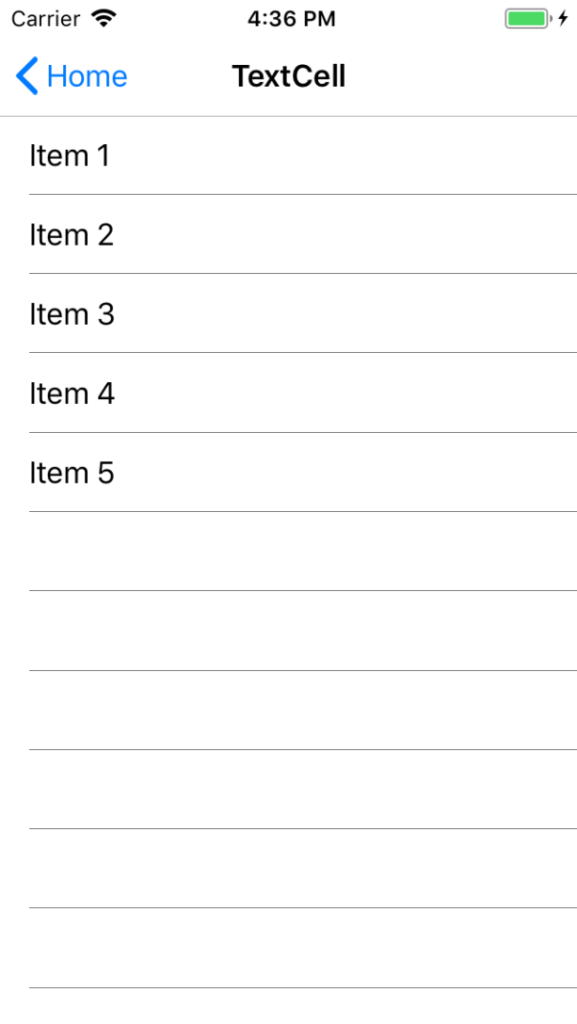
Now, let’s populate the same list using an ImageCell, and we get the following result:
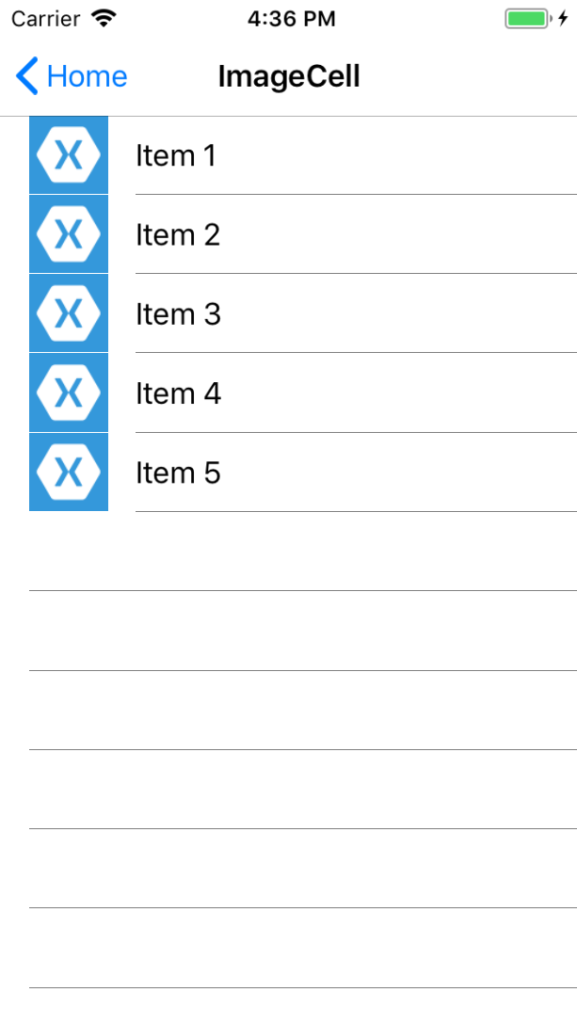
Comparing the two images, we can see that the separator line of each item has a left margin defined. This margin has a default value in iOS when using TextCell, unlike ImageCell, which has a margin related to the inserted image.
You probably had noticed that already. Now, let’s get to the part that maybe you never paid attention to or didn’t give importance to: Let’s customize the same ListView using ViewCell for its items:
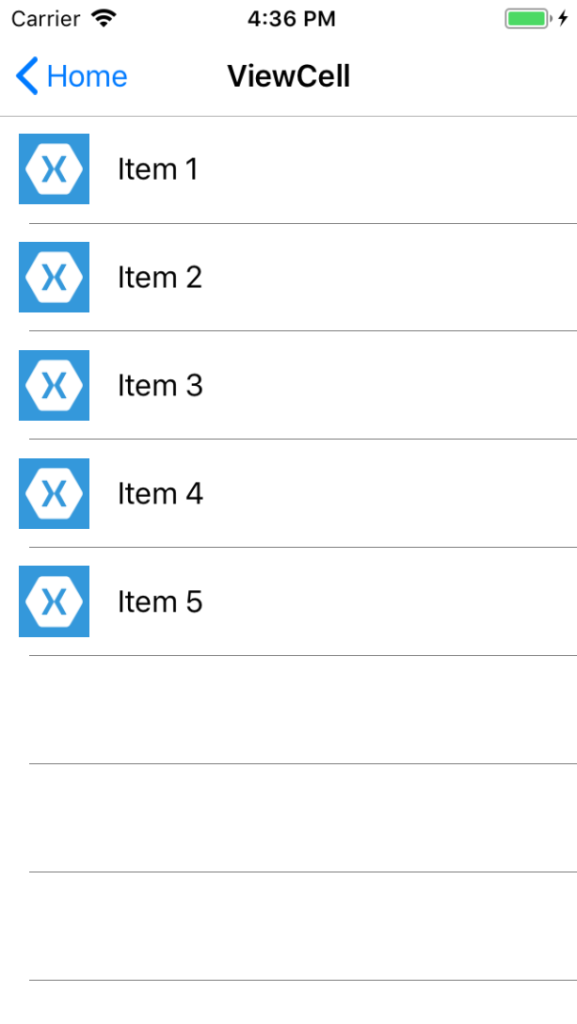
Notice what happened: The margin of the item separators now doesn’t respect the inserted image and has the same spacing as the TextCell example. Below is the comparison of the shown examples:
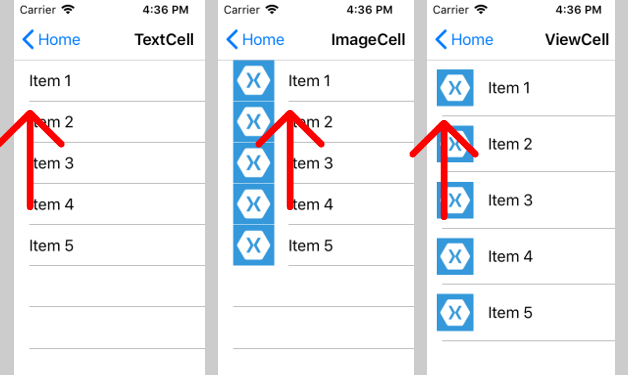
This happens because the insertion of controls in ViewCell is dynamic, and Xamarin.Forms cannot automatically determine what should be the left margin spacing of the list separator.
Before discussing “how to solve this,” I just want to make it clear that this is not a problem or error. In my opinion, it’s just a detail that those who are very detail-oriented will want to customize to achieve the appearance of the standard iOS behavior.
Alright, so how do we “solve” it? Simple, just create a renderer for the ViewCell and override the GetCell method to manually customize the SeparatorInset attribute of the UITableView, as seen below:
using Core.Controls;
using Core.iOS.Renderers;
using UIKit;
using Xamarin.Forms;
using Xamarin.Forms.Platform.iOS;
[assembly: ExportRenderer(typeof(CustomViewCell), typeof(CustomViewCellRenderer))]
namespace Core.iOS.Renderers
{
public class CustomViewCellRenderer : ViewCellRenderer
{
public override UITableViewCell GetCell(Cell item, UITableViewCell reusableCell, UITableView tv)
{
tv.SeparatorInset = new UIEdgeInsets(0, 66, 0, 0);
return base.GetCell(item, reusableCell, tv);
}
}
}
Note that the value inserted for the margin was set manually and will depend on the size of the image contained in the item.
Since it’s a ViewCell renderer, you probably won’t want to configure this value for all the ViewCells in the application. So, I created a specific ViewCell for the list and used it in the ListView.
Below is the custom control:
using Xamarin.Forms;
namespace Core.Controls
{
public class CustomViewCell : ViewCell
{
}
}
Below is the screen:
<?xml version="1.0" encoding="UTF-8"?>
<ContentPage
...
xmlns:controls="clr-namespace:Core.Controls"
...
>
<ContentPage.Content>
<ListView
x:Name="lvlItem"
HasUnevenRows="true"
RowHeight="60"
>
<ListView.ItemTemplate>
<DataTemplate>
<controls:CustomViewCell>
<controls:CustomViewCell.View>
...
</controls:CustomViewCell.View>
</controls:CustomViewCell>
</DataTemplate>
</ListView.ItemTemplate>
</ListView>
</ContentPage.Content>
</ContentPage>
Now, the final result looks much better:
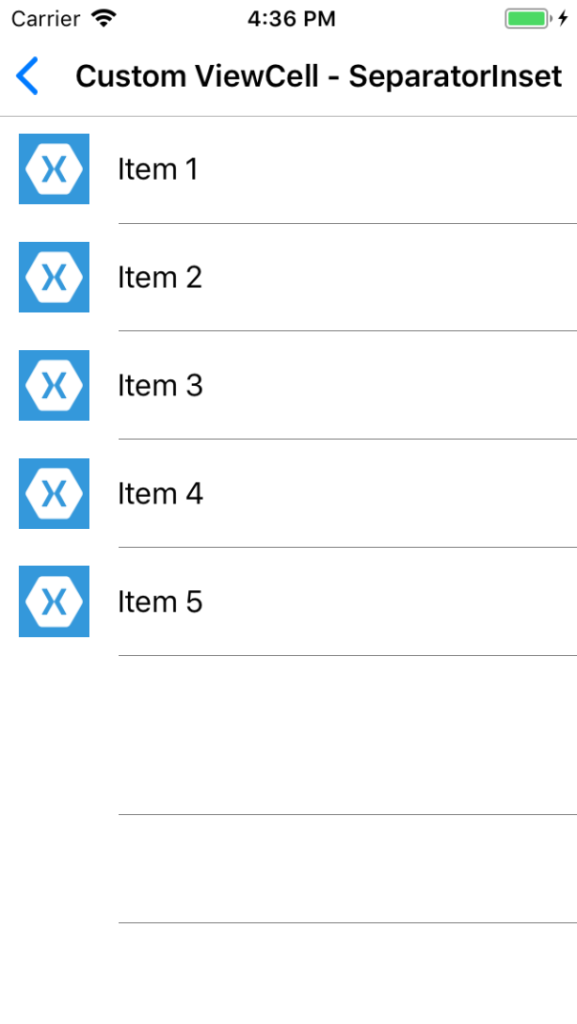
There you go! Now the ViewCell with an image has the standard left margin spacing.
The example project used in this article can be found on GitHub.
That’s it, folks! I hope you enjoyed today’s tip.
Best regards, and until next time!